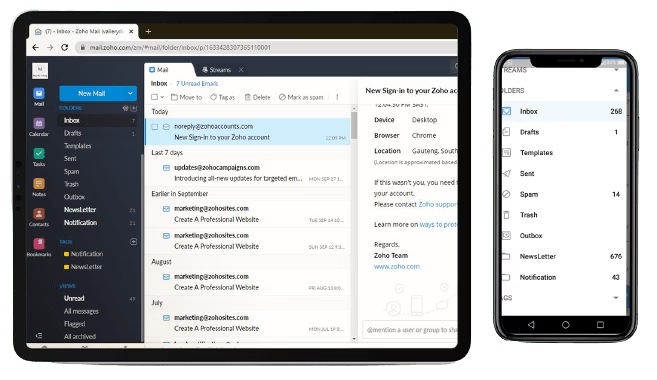Table of Contents
Introduction
Time is profit. If your sales and support teams struggle with scattered emails and slow responses, you’re losing both.
Zoho Mail offers a sleek, scalable solution: shared mailboxes. Designed for collaboration, they empower teams to act swiftly and in sync.
As a CEO, optimizing communication pipelines isn’t optional—it’s imperative.
Why Shared Mailboxes Matter
Shared mailboxes transform team workflows by centralizing messages, speeding responses, enhancing oversight, and locking down security.
Below, we dive deeper into each benefit.
-
Unify Communication
-
All customer emails land in one dashboard.
-
Sales and support agents access the same view.
-
Teams label messages by status: new, pending, or closed.
-
Labels highlight priority and next steps.
-
Agents avoid hunting through individual inboxes.
-
-
Cut Response Gaps
-
Teams see ticket ownership at a glance.
-
Built‑in assignment tools let agents claim or reassign conversations.
-
Agents avoid sending duplicate replies.
-
Consistent handoffs keep prospects engaged.
-
Companies slash response time by roughly 30%.
-
-
Boost Oversight
-
CEOs monitor daily email volumes.
-
Reports show average response times and backlog counts.
-
Managers spot trends in support requests versus sales leads.
-
Teams adjust headcount or shift schedules to match demand.
-
Insights drive data‑backed staffing decisions.
-
-
Enforce Security
-
Admins grant mailbox access only to verified users.
-
Audit logs record every read, send, and assignment.
-
Owners revoke permissions instantly when roles change.
-
Enabling S/MIME adds encryption for sensitive exchanges.
-
Strict controls keep confidential data in safe hands.
-
Shared mailboxes streamline workflows, sharpen accountability, and secure customer data. That clarity translates into faster deals, happier clients, and stronger executive control.
Plan Your Setup
-
Define Goals
-
List key outcomes: faster sales follow‑ups, reduced support response times, better workload visibility.
-
Pinpoint metrics: average response under four hours, 90% first‑contact resolution.
-
-
Decide Mailbox Structure
-
Choose separate addresses if workflows differ.
-
sales@yourdomain.comfor lead inquiries -
support@yourdomain.comfor customer issues
-
-
Or use a single mailbox for small teams to simplify management.
-
-
Compile Member Roster
-
Gather names, roles, and email addresses.
-
Identify primary agents and backups.
-
Track assignments in a table:
Team Primary Agent Backup Agent Role Sales jane.doe@company.com john.smith@company.com Lead follow‑up Support ali.balogun@company.com ife.babatunde@company.com Ticket resolution -
-
Set Approval Workflow
-
Assign one owner (IT lead or operations manager).
-
Define steps:
-
Submit Request: Team member completes a form with name, email, and role.
-
Review: Owner checks the business need and role fit.
-
Approval: Owner grants access or requests more details.
-
Audit: Perform quarterly reviews and remove inactive members.
-
-
With clear goals, branded addresses, a detailed roster, and a strict approval process, your shared mailboxes will scale with your organization.
Create a Shared Mailbox
-
Sign in to Zoho Mail Admin Console.
-
Click Groups & Shared Mailboxes.
-
Select Add Shared Mailbox.
-
Fill in the display name and address.
-
Confirm details and click Save.
Assign Roles & Permissions
Assign clear roles to protect your data and define responsibilities. Follow these steps:
-
Review Role Definitions
Role Permissions Ideal For Manager Create, edit, delete IT leads, team managers Member Read, write, send‑as Sales reps, support agents Viewer Read only Executives, auditors -
Open Mailbox Settings
-
Go to Zoho Mail Admin Console.
-
Click Groups & Shared Mailboxes.
-
Select your shared mailbox.
-
-
Manage Members
-
Click Manage Members.
-
Click Add Members.
-
-
Assign Users and Roles
-
Enter each user’s email address.
-
Choose the correct role from the dropdown.
-
Manager for those who need full control.
-
Member for daily handling and replies.
-
Viewer for oversight only.
-
-
Click Add.
-
-
Save and Audit
-
Click Save Changes.
-
Schedule quarterly reviews to remove inactive users or adjust roles.
-
This process ensures every team member has the right access, and your mailbox stays secure.
Configure Routing Rules
Next, direct emails to the shared mailbox automatically:
-
Go to Admin Console > Email Routing.
-
Select your shared address.
-
Create an Incoming Route rule:
-
Condition: To contains shared address
-
Action: Deliver to shared mailbox
-
-
Click Save.
This setup ensures every relevant email lands in the group inbox without manual steps.
Onboard Sales & Support Teams
Then, guide teams through access and usage. Share this quick reference:
| Step | Sales Team | Support Team |
|---|---|---|
| Access mailbox | Sidebar > Shared Mailboxes | Sidebar > Shared Mailboxes |
| View new messages | Sort by Unread | Sort by Priority |
| Assign conversations | Tag with rep name | Tag with ticket number |
| Send replies | Click Send As | Click Send As |
| Close threads | Mark as Done | Mark as Closed |
Also, host a 30‑minute training. Walk through the interface. Answer questions live.
Best Practices & Security
Meanwhile, enforce safeguards and streamline workflows:
| Practice | Action |
|---|---|
| Multi‑Factor Authentication | Require MFA on all user accounts |
| Quarterly Access Review | Audit roles and membership lists |
| Encryption for Sensitive Data | Enable S/MIME for high‑risk emails |
| Archive Policy | Move threads older than 6 months |
| Standard Operating Procedures | Document every process change |
Furthermore, update policies on changes in compliance rules. Train users on phishing and data handling.
Measure & Optimize
Finally, track performance to refine operations. Focus on these KPIs:
| Metric | Tool | Review Cadence |
|---|---|---|
| Response Time | Zoho Reports | Weekly |
| Email Volume | Zoho Analytics | Monthly |
| Agent Activity | Audit Logs | Quarterly |
| Customer Satisfaction | Built‑in Surveys | Monthly |
Then, compare results against targets. Adjust routing rules or add team members to address bottlenecks.
Conclusion
You hold a clear roadmap to deploy shared mailboxes in Zoho Mail.
You can drive team synergy and secure sensitive data. You can measure impact and scale effortlessly.
As you now know, emails drive sales and shape customer trust. Zoho Mail shared mailboxes give you control, speed, and clarity. As CEO, your next move should align with growth.
Don’t just manage emails—orchestrate communication.
Looking to tailor Zoho Mail to your business needs? We help CEOs like you set up strategic digital communication systems that scale.
Elevate your communication setup to the next level. Visit our Request for Proposal page to craft a custom plan that powers growth and streamlines operations—without the jargon or pressure.