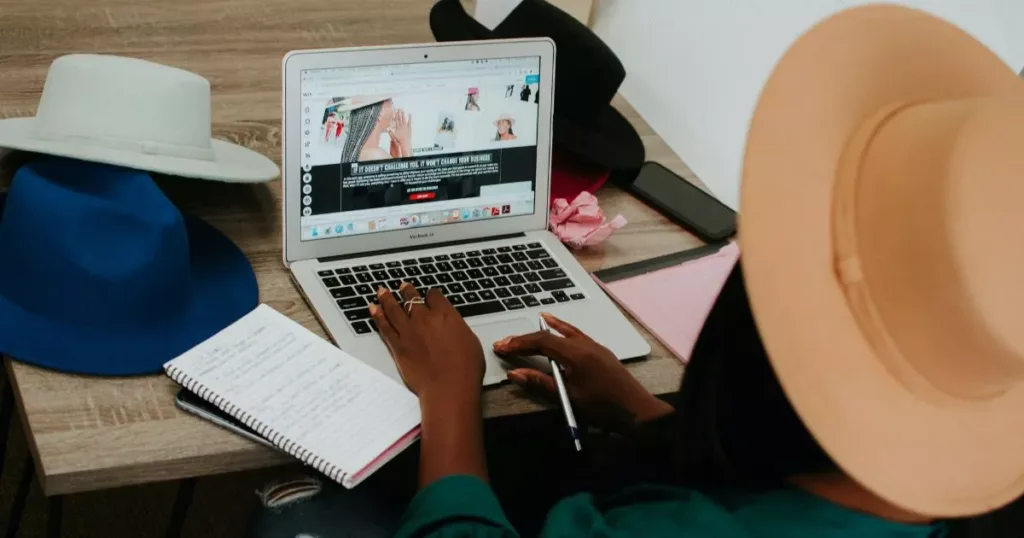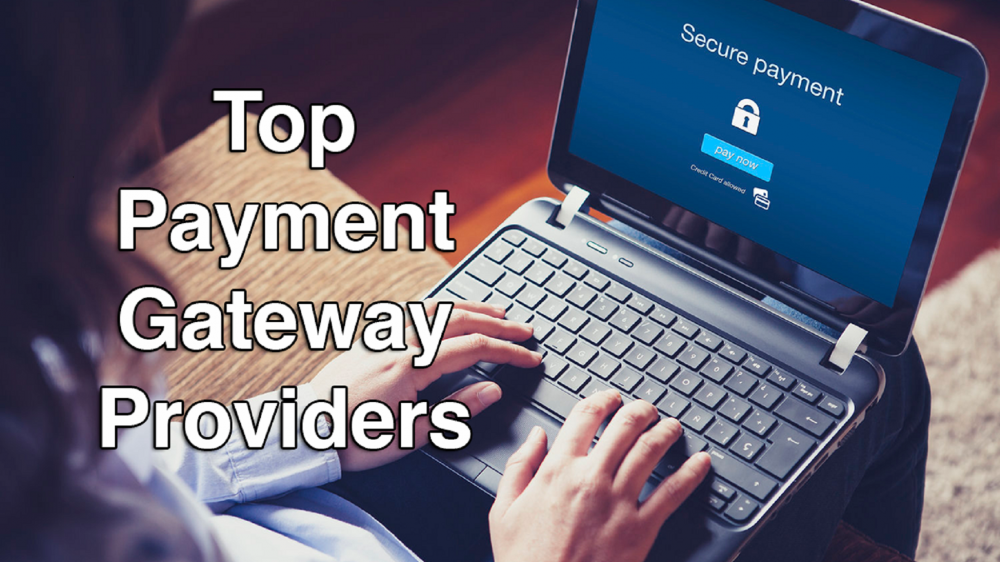Google Search Console is a free web service made available to webmasters which allows them to check indexing status and also optimize the visibility of their websites.
This is a free service that exposes webmasters to a great deal of information about their website and the people who visit it. They utilize it to get the number of people that visit their site and the medium they use; through a mobile device or desktop computer. They also use it to get the particular page on their website that attracts the majority. Google Search Console also helps webmasters to find and fix website errors, submit a sitemap.
Importance of Submitting Your Website to Google
Submitting website to Google is one of the most significant decisions a Webmaster should make. After creating a good website, it needs to be hosted for public consumption. Submitting website to Google undoubtedly increases the website’s popularity, traffic, and ranking. The aforementioned are important things that improve businesses and make it more popular, profitable and valuable.
Submitting website to Google also helps:
- To secure prominent presence of website.
- Placement of informative content.
- To declare greater awareness of the products/services placed on the web.
- Direct High traffic on websites.
- Increase greater prospect to the site.
How to Submit Your Sitemap to Google Search Console?
In order to submit your Sitemap to Google Search Console, the first most important thing is to have a Google account. If you don’t have one, you can create it here. After acquiring the google account, you can proceed by following these steps.
There exist seven (7) steps to follow when adding Sitemap to Google Search Console, follow these simple steps below:
- You will go to Google Search Console formerly known as Google Webmaster Tools, sign into your Google account and click the red button to add your website.

- After clicking the button to add your site, type your website’s URL in the box then click the blue button to continue. Note that you must enter your complete url. For example, if your site is http://mydomain.com it has to be typed exactly as that.

- Next is to copy the code for the HTML tag under the Alternate Methods tab.

- Log in to your WordPress website. After logging in, you will be taken to your ‘Dashboard’. On the left-hand side of your dashboard, click on “SEO”.
- The ‘SEO’ settings will drop down providing you additional options. Select ‘General’.

- Click on the ‘Webmaster Tools’ tab and add the code under ‘Google Search Console’. Then select ‘Save Changes’.

- Go back to Google Search Console formerly known as Google Webmaster Tools and select ‘Verify’.

Conclusively, following the steps above accordingly will connect your website to Google search console. You can track how Google is indexing your site, number of traffic and the particular page that generates more traffic on your website. If following this step seems difficult, you may consult a professional Web designer to help you through it. E-brand promotions are experts when it comes to this aspect of Web development among other Web related jobs. Their office is located at Suit B57, EFAB Mall, Ahmadu Bello Way, Area 11, Garki, Abuja. Email:sales@ebrandpromotion.com. Contact Number: +2349034244099
Google Search Console is a free web service made available to webmasters which allows them to check indexing status and also optimize the visibility of their websites.
This is a free service that exposes webmasters to a great deal of information about their website and the people who visit it. They utilize it to get the number of people that visit their site and the medium they use; through a mobile device or desktop computer. They also use it to get the particular page on their website that attracts the majority. Google Search Console also helps webmasters to find and fix website errors, submit a sitemap.
Importance of Submitting Your Website to Google
Submitting website to Google is one of the most significant decisions a Webmaster should make. After creating a good website, it needs to be hosted for public consumption. Submitting website to Google undoubtedly increases the website’s popularity, traffic, and ranking. The aforementioned are important things that improve businesses and make it more popular, profitable and valuable.
Submitting website to Google also helps:
- To secure prominent presence of website.
- Placement of informative content.
- To declare greater awareness of the products/services placed on the web.
- Direct High traffic on websites.
- Increase greater prospect to the site.
How to Submit Your Sitemap to Google Search Console?
In order to submit your Sitemap to Google Search Console, the first most important thing is to have a Google account. If you don’t have one, you can create it here. After acquiring the google account, you can proceed by following these steps.
There exist seven (7) steps to follow when adding Sitemap to Google Search Console, follow these simple steps below:
- You will go to Google Search Console formerly known as Google Webmaster Tools, sign into your Google account and click the red button to add your website.

- After clicking the button to add your site, type your website’s URL in the box then click the blue button to continue. Note that you must enter your complete url. For example, if your site is http://mydomain.com it has to be typed exactly as that.

- Next is to copy the code for the HTML tag under the Alternate Methods tab.

4. Log in to your WordPress website. After logging in, you will be taken to your ‘Dashboard’. On the left-hand side of your dashboard, click on “SEO”.
5. The ‘SEO’ settings will drop down providing you additional options. Select ‘General’.

6. Click on the ‘Webmaster Tools’ tab and add the code under ‘Google Search Console’. Then select ‘Save Changes’.

7. Go back to Google Search Console formerly known as Google Webmaster Tools and select ‘Verify’.

Conclusively, following the steps above accordingly will connect your website to Google search console. You can track how Google is indexing your site, number of traffic and the particular page that generates more traffic on your website. If following this step seems difficult, you may consult a professional Web designer to help you through it. E-brand promotions are experts when it comes to this aspect of Web development among other Web related jobs. Their office is located at Suit B57, EFAB Mall, Ahmadu Bello Way, Area 11, Garki, Abuja. Email:sales@ebrandpromotion.com. Contact Number: +2349034244099